Already having an application and don’t want to start from scratch?
Head over to the Corbado Connect solution and learn how to integrate Corbado in an existing application.
Head over to the Corbado Connect solution and learn how to integrate Corbado in an existing application.
Fast Track in < 10 Minutes
In 4 simple steps to your first project setup.1
Sign up to Corbado
Sign up to the Corbado developer panel.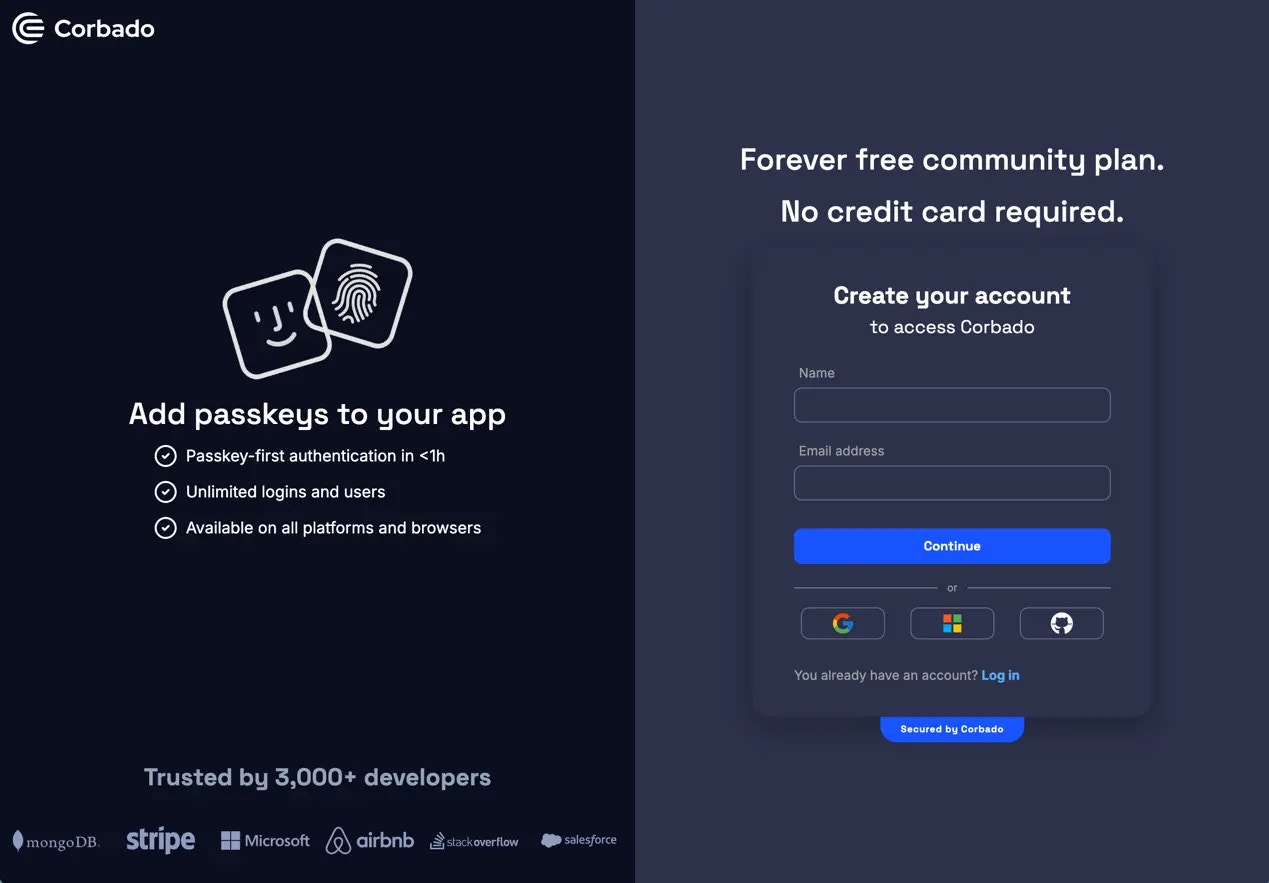
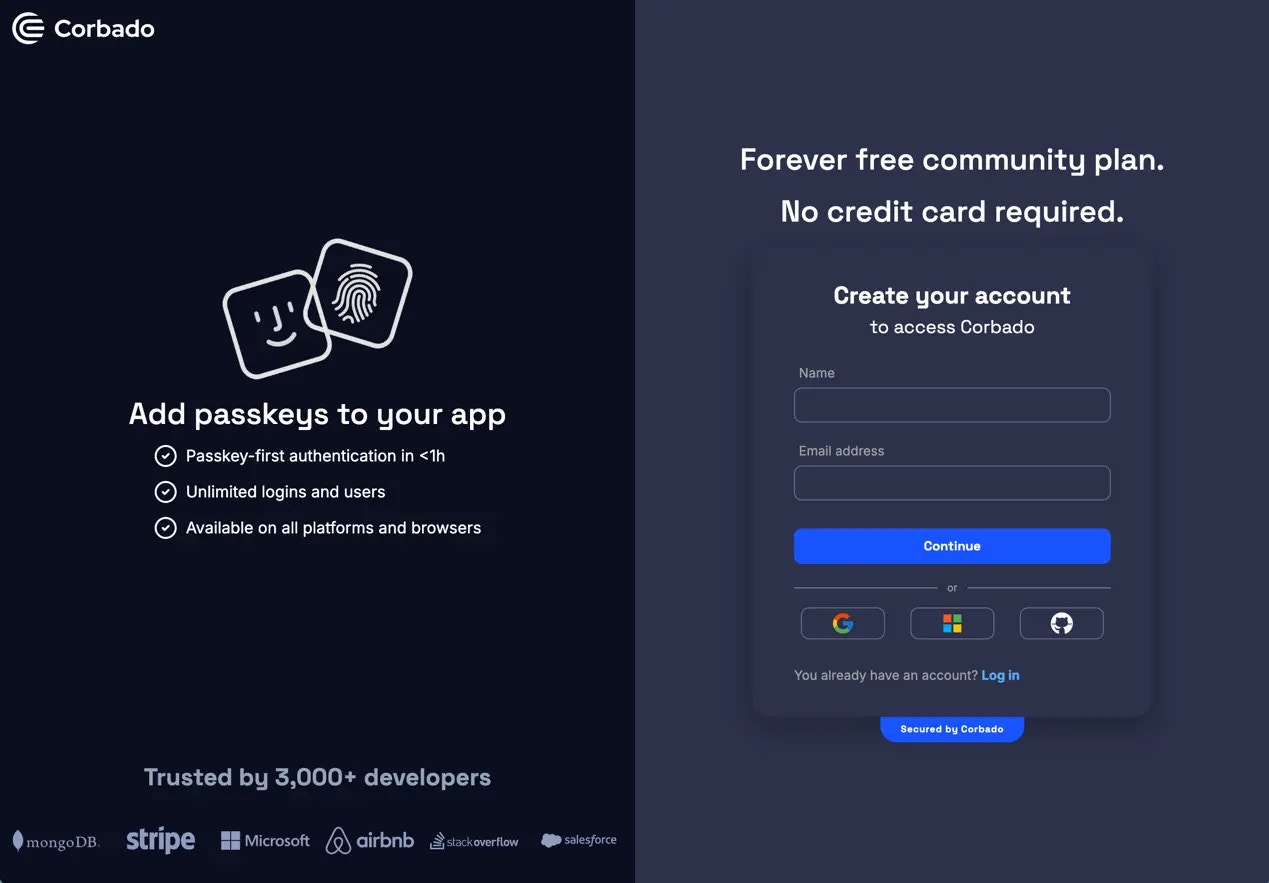
2
Follow our Onboarding
After sign-up, you’ll be automatically directed to our onboarding, which will set you up.
First, we’re going through a quick survey regarding tech stack, to better tailor your experience.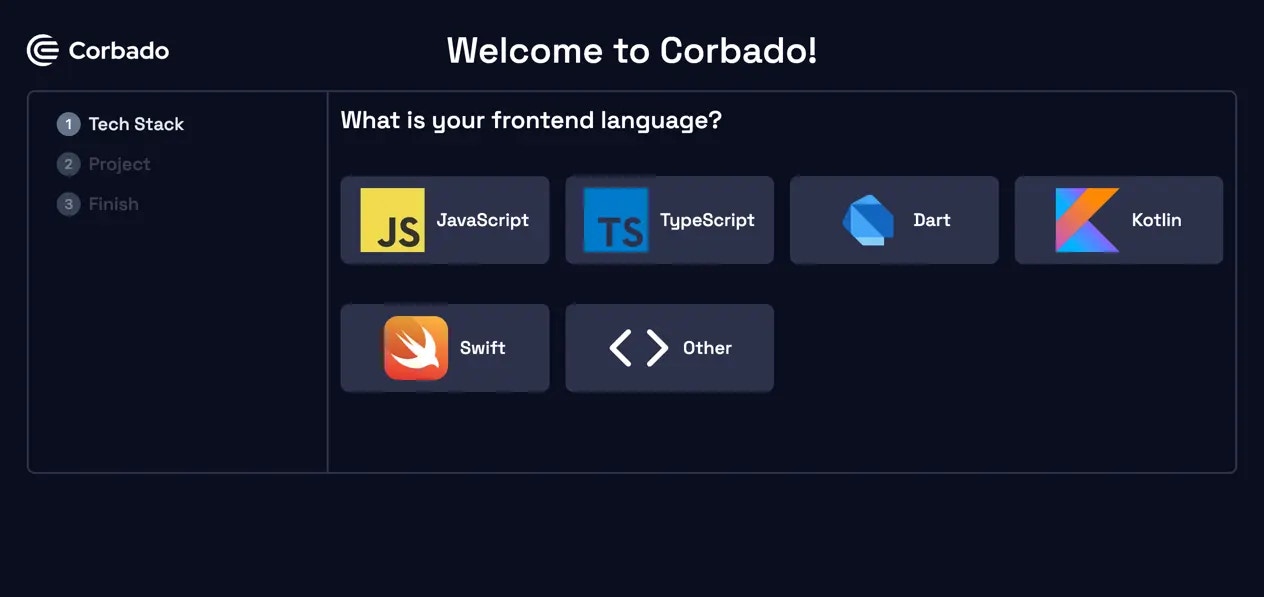
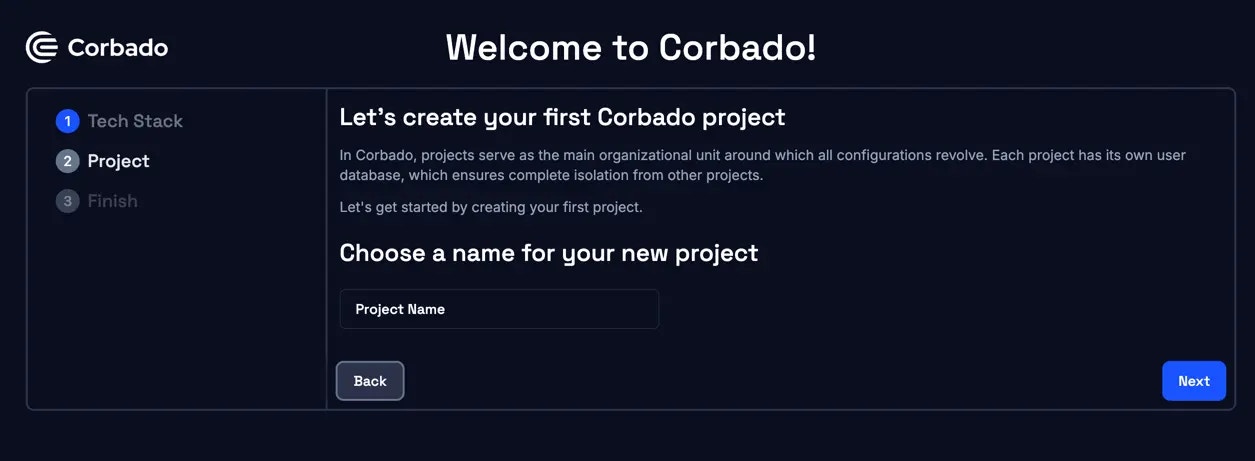

First, we’re going through a quick survey regarding tech stack, to better tailor your experience.
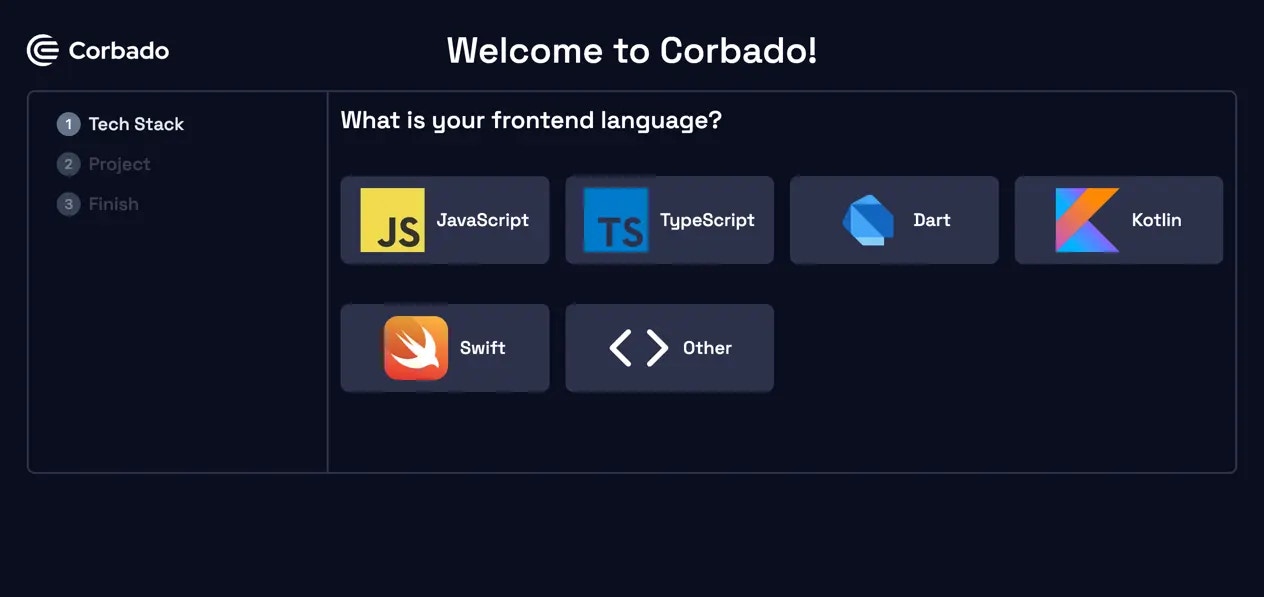
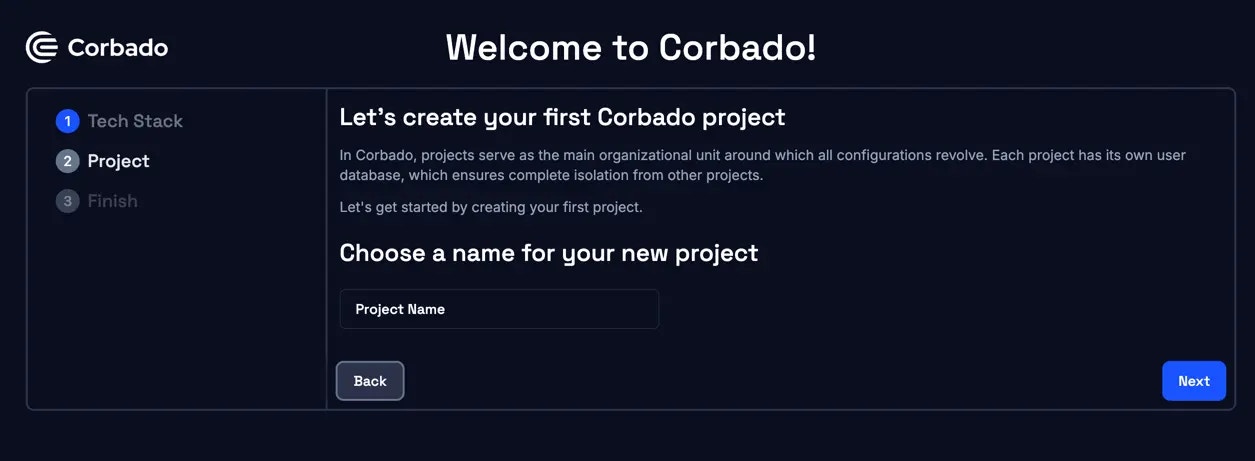

- Preview: View your Corbado components in action. All project settings will be reflected in the preview.
- Overview: Inspect a selection of relevant projects stats and actions.
- Integration Guides: Find detailed instructions for integrating Corbado into your tech stack.
3
Next steps
- Preview: Familiarise yourself with the UI components Corbado offers.
- Integration Guides: Find detailed instructions for integrating Corbado into your tech stack.
- Blog: Explore our large array of blog posts to learn more about passkeys, read tutorials on integrating Corbado into your tech-stack or learn how passkeys are used by industry.
- Quick Guides: Dive into quick guides found in our documentation.
Integration Guides
Here, you can find instructions for integrating Corbado into your application based on your chosen framework during the project setup.This step is also described when setting up a new project in the developer panel.
Fullstack Integration
Frontend Integration
Didn’t find your framework?
If your project supports JavaScript, you can always use the VanillaJS UI components, regardless of your tech-stack (e.g. in projects based on PHP, Python, etc.).
If your project supports JavaScript, you can always use the VanillaJS UI components, regardless of your tech-stack (e.g. in projects based on PHP, Python, etc.).
Backend Integration
You can integrate Corbado with any other backend framework using the Corbado Backend
API.