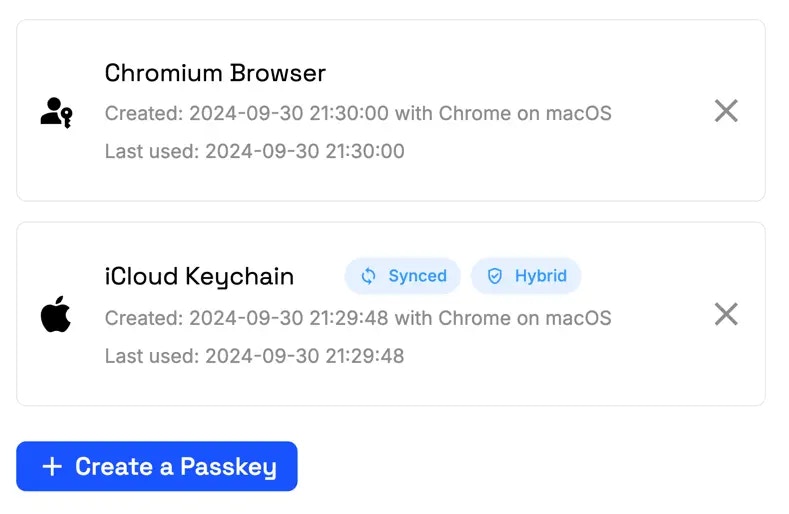
Integration
The Passkeylist allows the user to view and manage their passkeys. He can delete existing passkeys or create new ones. This can be useful if the user wants to have individual passkeys for multiple devices, or erase ones that are no longer needed.app.component.ts
app.component.html
Customize Styling and Translations
Corbado UI Components can be customized to match your application’s design and language preferences. You can adjust the styling and translations of the components to create a seamless user experience:Next
Access user information through theCorbado object.