1
Set Application Identifier Prefix and Bundle Identifier
As explained in
iOS: Overview, the Apple-App-Site-Association (AASA) file plays a crucial role in using passkeys in your Flutter app.-
On the developer panel, Go to
Settings → Native apps -
Click on
Add new. -
Insert your
Application Identifier Prefixand yourBundle Identifier.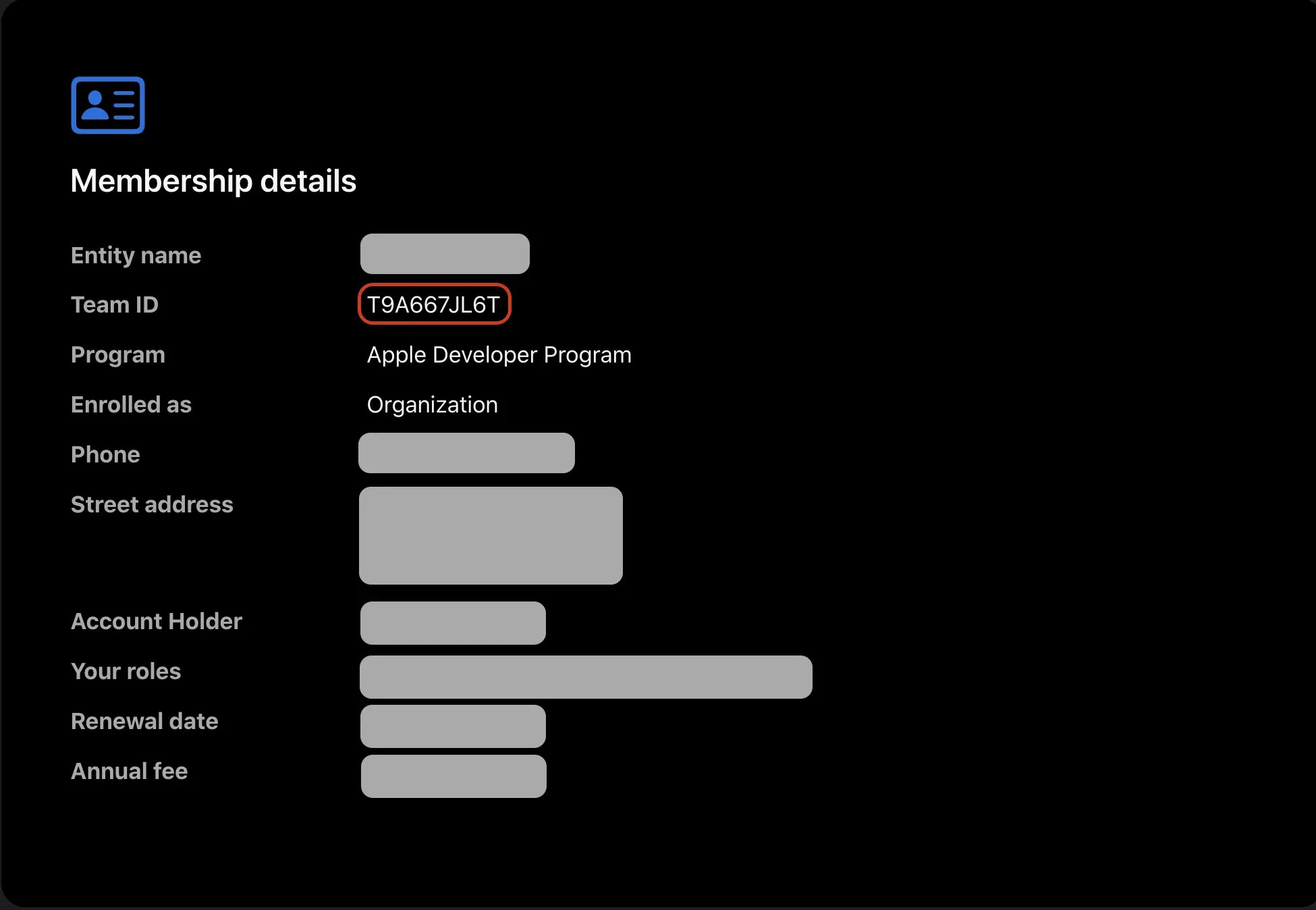
-
Submit the new iOS App
You can view your changes live through the association file link found in
Settings → Native apps
2
Update Runner.entitlements
To link your Flutter app with the associated domain:
- Open
ios/Runner/Runner.entitlements - Add the following association domain (Change with your RPID):
As mentioned before, we want to bypass the Apple-App-Site-Association (AASA) file caching in development, so we need to specify the
?mode=developer here.