1. Testing on Simulator
For passkey testing, you need to enable Touch ID (on older versions) or Face ID. Use the iOS Simulator menu: Features → Face ID / Touch ID → Enrolled To simulate Face ID / Touch ID: Features → Face ID / Touch ID → Matching Face / Matching TouchSimulate Face ID:
Command + Shift + M / Simulate Touch ID: Command + Shift + H2. Testing on Physical Devices
2.1 Enable iPhone Developer Mode
To allow Xcode to install your iOS application on your device, you must enable Developer Mode:- Open Settings on your iPhone
- Go to Privacy & Security
- Scroll down and tap Developer Mode
- Toggle it on
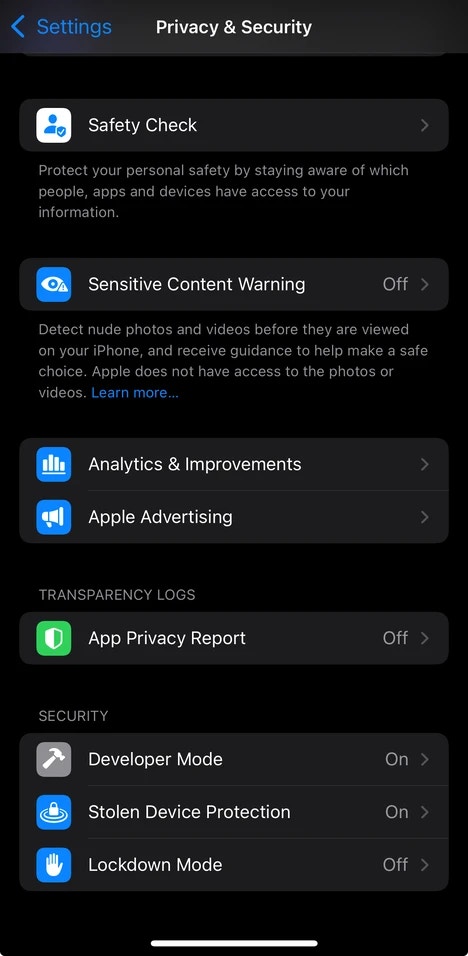
iPhone settings showing Developer Mode toggle
2.2 Enable Associated Domains Development
To enable your device to bypass the AASA (Apple-App-Site-Association) file cache using?mode=developer, you must enable Associated Domains Development:
- Open Settings on your iPhone
- Scroll down to Developer and tap it
- Scroll down to Associated Domains Development
- Toggle it on
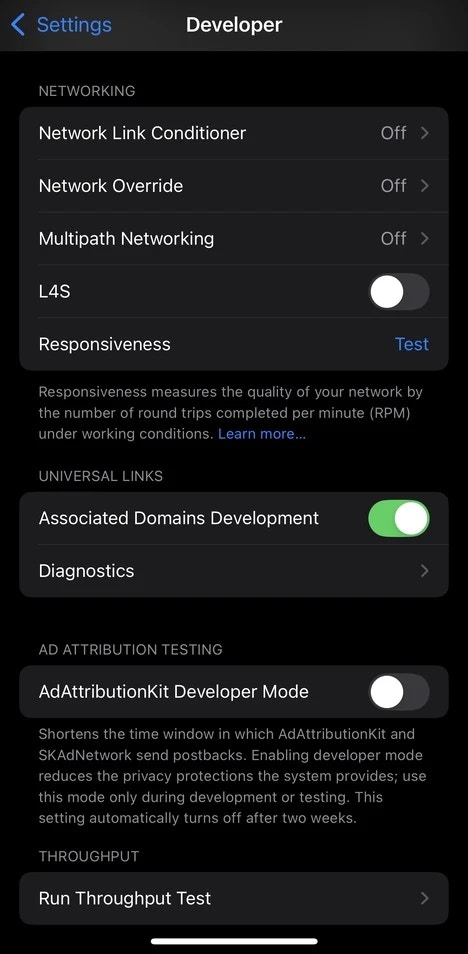
iPhone settings showing Associated Domains Development toggle
For further insights, refer to the documentation on AASA files.